Overview
This tutorial explains how Administrators of the Sustainability Portal ensure that Users have limited access to information entered by your company.
By default, any newly created User can access ALL questions and ALL documents in the Sustainability Portal. So, it is important for Administrators to ensure Users have the appropriate permissions set up accordingly. Access to answers provided to CSA questions by your company and documents linked to these questions is managed separately.
If you want to use this functionality simply to:
- Focus a User’s activities in the Sustainability Portal on assigned questions, it is sufficient to limit question access.
- Ensure that certain Users do not see any information provided as answers to these questions, you need to limit question access as well as access to the documents provided as evidence for those questions.
Managing User Access to Questions
To set question-level access for a User in the Sustainability Portal:
- Navigate to the “User Settings” section under the “Account” tab and click “Edit question access.”
- Check all appropriate boxes to questions the User will be granted access to and click “Save.” For ease, you can uncheck all questions by unticking the box right next to the username at the top and then ticking the relevant question boxes. You can also check or uncheck at Criteria level, which will apply to all questions in a criterion.

A User with removed access for particular questions will still be able to see all questions within the entire questionnaire, but not any answers input by other Users or Administrators: the questions which are not assigned to the User will be indicated by a lock icon and will be non-editable.
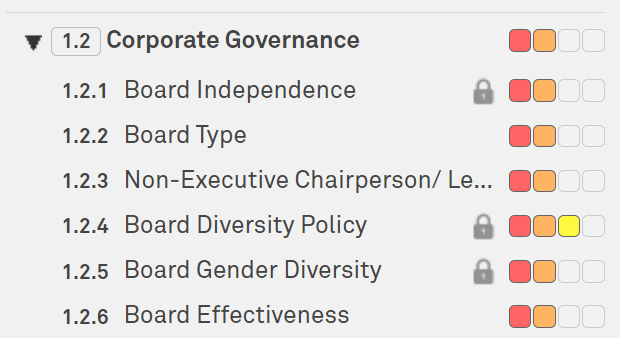
IMPORTANT: Question level access is specific to a certain participation year.
When a User’s access to a question has been set, the same rights will carry over to the following year’s assessment, but will not apply to previous years.
If you want to limit access to questions from a previous assessment year, you need to pick the relevant year from the drop down and limit the access. Easiest is to remove all question access for each previous year.
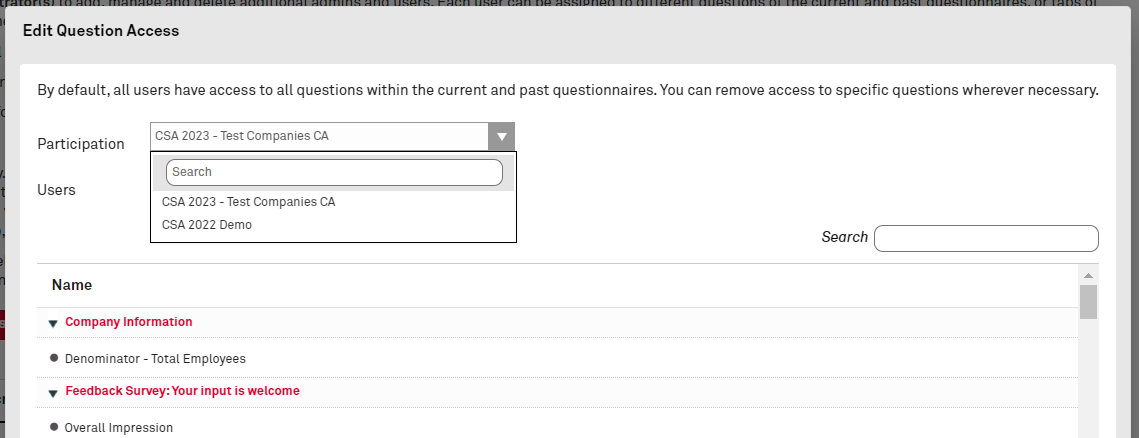
Any new question that is added to the questionnaire in following years will be available and accessible to ALL Users unless access is updated by an Administrator.
How Administrators Can Manage User Access to Documents
As part of the assessment process, account Administrators and Users can upload documents to the Sustainability Portal both individually and in bulk.
By default, Administrators and Users can view these documents unless permissions are set to restrict User access. Access rights can either be set to “All Users” or “Admin Only.”
Documents with “Admin Only” privileges are visible in the “Documents Overview” section to all Users, but only downloadable by an Administrator.

Additionally, if a User has access to a question that contains a reference to a confidential document, they will also see the comment provided with this reference.
To set document access for a User in the Sustainability Portal:
- Navigate to the “Questionnaires” section under the “Assessments” tab, select the question you are uploading a new reference document for and click on the “paper clip” icon where a reference is required.
- When completing the data fields in the pop-up window, check the box “Admin only” for the “Access” field if only Administrators will have access to the document. Leave blank if all Users should have access.
- Click “Validate.”
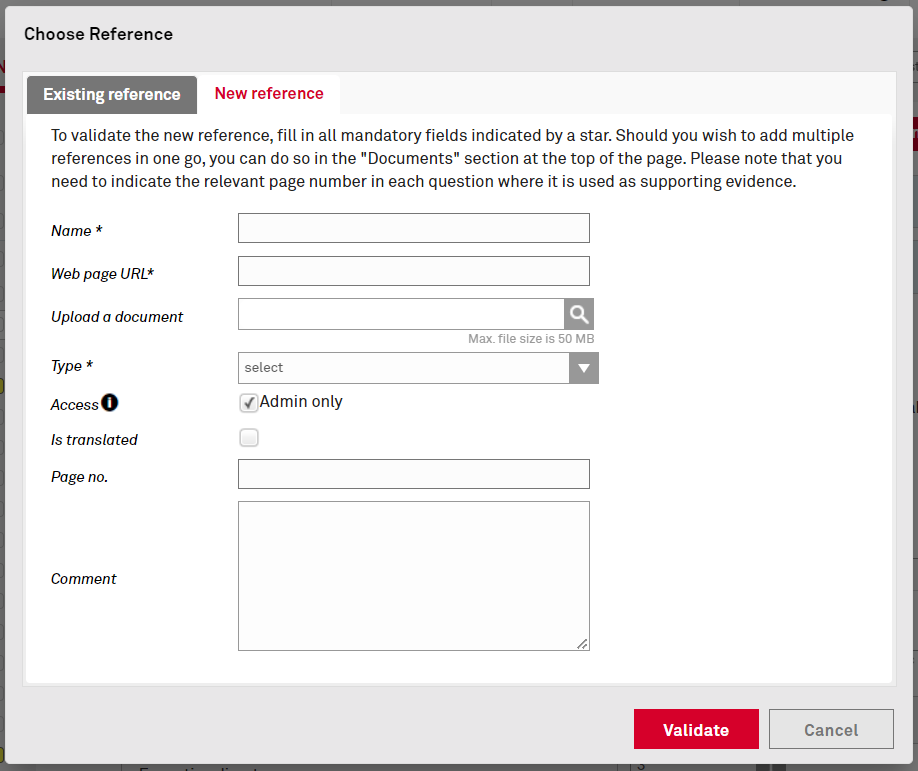
Need Help?
If you have any questions, contact the CSA Helpline at csa@spglobal.com.






